Paroscientific - How to integrate the Paroscientific MET4 with a GPS/GNSS receiver
Integrating the MET4 with a GPS receiver
Powering and Communicating with the MET4
You can power up and connect to the MET4 using the MET4 cable, the Power Adapter Module, the DB-9 Male/Female Cable, and the Power Supply. Simply plug the Female end of the grey DB-9 cable to your computer.

Start Digiquartz Interactive 2.0 (version 1.3.0 used for this write up). The start-up window looks like this:
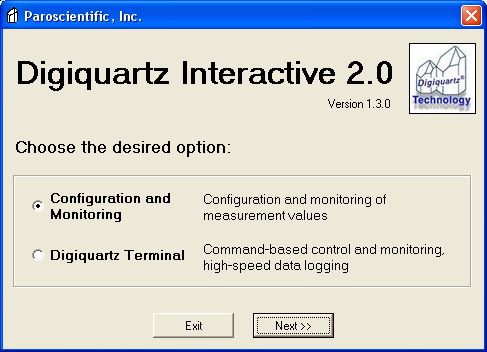
At this point you have two options. You can go into "Configuring and Monitoring" or "Digiquartz Terminal". The first option will take you into a more user-friendly, menu-driven configuration and plotting window. The "Digiquartz Terminal" will take you to a blank window where you can send commands such as *0100P9 to the MET4. Both of these features of Digiquartz Interactive 2.0 are needed to configure the MET4.
Entering "Configuration and Monitoring" Mode
Selecting "Configuration and Monitoring" and clicking the "Next >>" button brings up the "Finding Instruments" window.
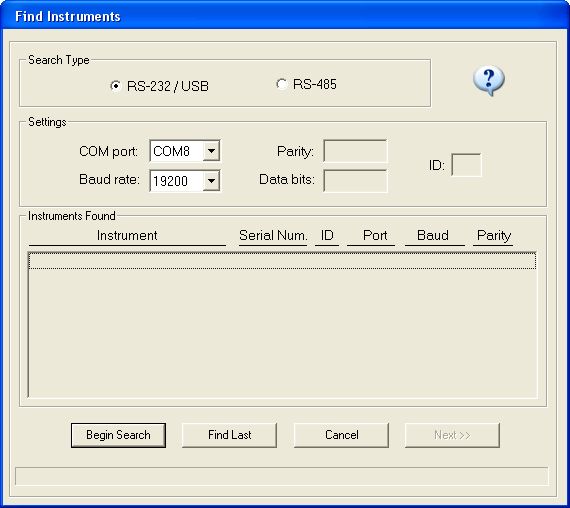
Select the mode in which you are connected to the MET4. In this case we are connected with a serial cable on COM8 with a baud rate of 19200. In the case you don’t know the baud rate or COM port you can simply select "Begin Search"; Digiquartz then cycles through all combinations of COM ports and possible baud rates until it finds the MET4.
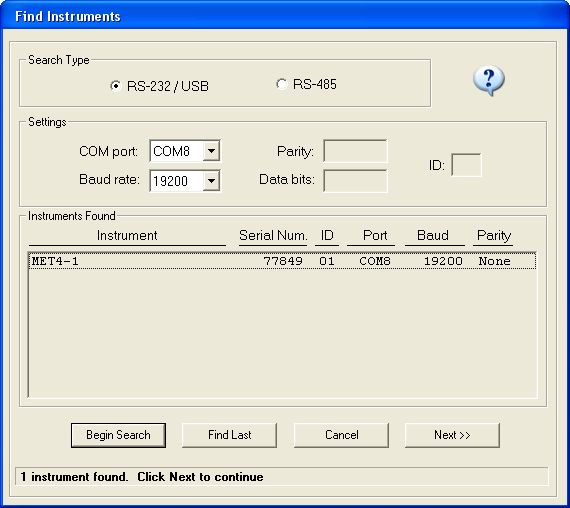
Here you see that Digiquartz has found a "MET4" with ID "1" and it labels it "MET4-1". Click "Next>>" and the main configuration page pops up:
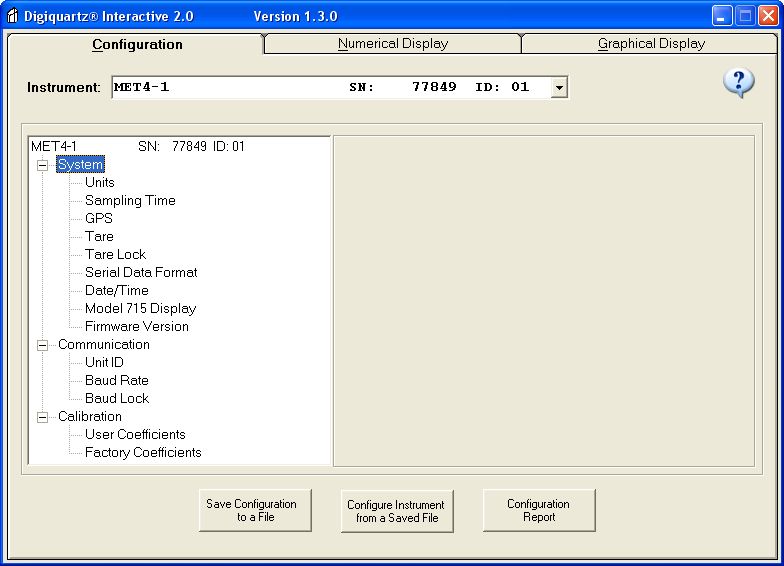
If the GPS receiver will be querying the MET4 for Temperature, Pressure and Humidity with *0100P9 the MET4 will NOT respond unless the Pressure Units are set to "bar".
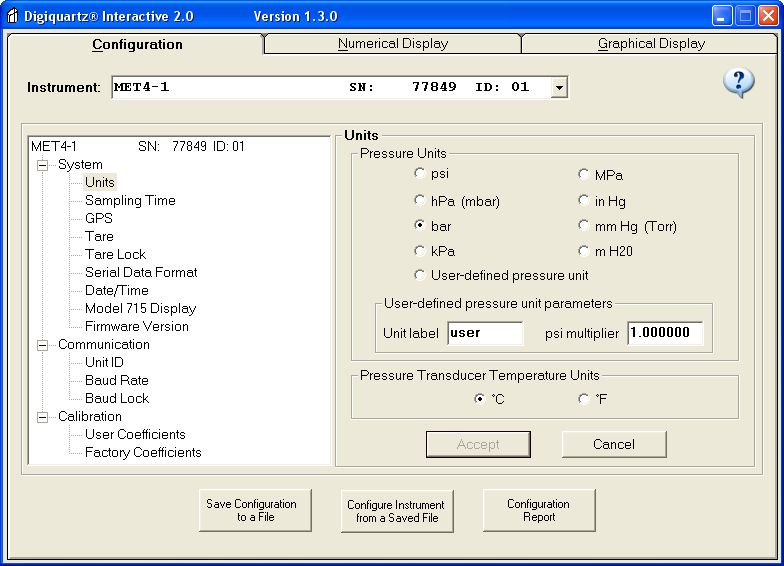
Select the radio button labeled "bar" then click "Accept".
Check that the MET4 responds to *0100P9
After setting the Pressure Units to bars you can close the Digiquartz Configuration window and now connect to the MET4 via Digiquartz Terminal. At the command line that appears type in *0100P9 and click "Send". You should see a response with the following format:
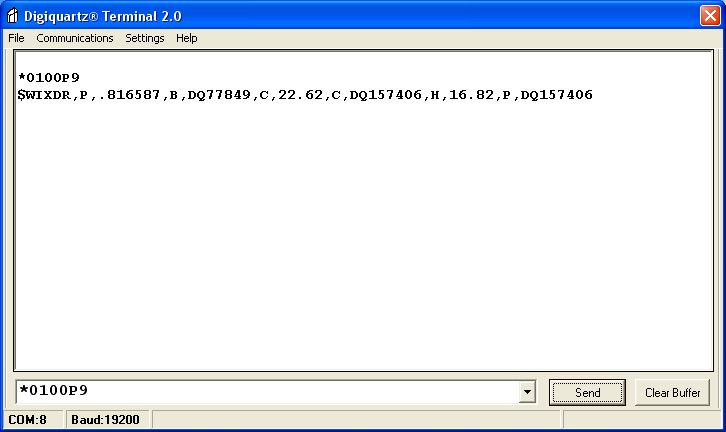
The P9 response is divided into a header and three measurement sections (pressure, temperature, and humidity). Each measurement consists of an identifier, a measurement value, a unit, and a transducer serial number separated by commas.
$WIXDR,P,<P>,B,<SN>,C,<T>,C,<SN>,H,<H>,P,<SN>
Pressure: Identifier: P
Value: <P>
Unit: bar (B)
SN: Transducer Serial Number <SN>
Temperature:
Identifier: C
Value: <T>
Unit: °C
SN: Temp/humidity probe Serial Number <SN>
Humidity:
Identifier: H
Value: <H>
Unit: %RH
SN: Pressure transducer serial number
nf2010
)