Trimble 4000 - How to program survey sessions
Programming Sessions in the Trimble 4000 Receiver
UNAVCO 8/02
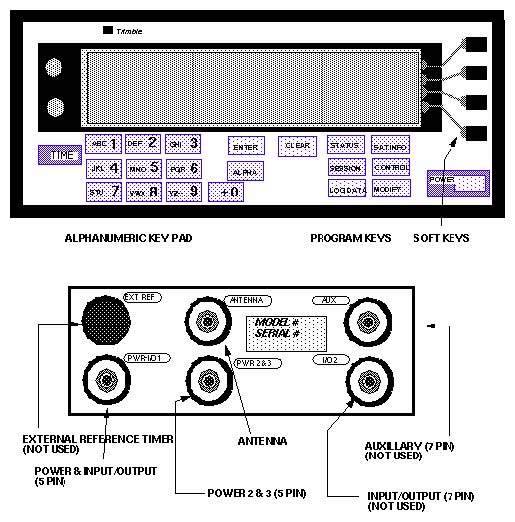
(The documentation conventions are: BOLD CAPITALS indicate a button, bold indicates a screen, ITALICS indicate a softkey (the keys to the right of the display), and "UPPERCASE QUOTATIONS" indicate a screen quote).
Program the receiver at least 20 minutes before the project scheduled start time, if there is one. Turn the receiver on by pressing the POWER button. The receiver will boot and self test. Watch for any errors during the self test.
Press the STATUS button to display the status screen. To verify proper operation, check the power strength bars, that the "lollipop" icon is present (indicating the antenna is attached), that the receiver is tracking satellites on the third line, and UTC time.
Delete all uneccessary files. Caution: Make sure the files have been downloaded or are not wanted before removing them.
Press CONTROL, LOGGED DATA FILES, DELETE and then DELETE IT until the screen shows "FILE DIRECTORY IS EMPTY".
Press SESSIONS then DELETE IT until you see "NEW STATION: 0000". Input the four character station identification and push ENTER. Then enter the station name up to 48 characters and push ENTER.
Choose AUTOMATIC reference position determination.
Enter the new session: day#. "day" is the three character julian day of the year, and "#" is the session number. The first session of the day is number 0. Ex: "3650" for a new session beginning on December 31. Push ENTER.
Choose USE RECEIVER DEFAULTS.
Choose ANY DAY AT SPECIFIED TIME to schedule the survey.
Input the UTC start time, hours:minutes.
Input survey length, hours:minutes.
Press ACCEPT.
Set the elevation mask to 10 degrees.
Set minimum number of satellites (SV’s) = 1.
Set measurement sync time. This varies depending on the type of survey. It is usually 30 seconds for surveys longer than 4 hours and can be as high as 1 second for kinematic surveys.
Press ACCEPT.
Choose NO to "ADD ANOTHER SESSION FOR STATION xxxx?"
Choose NO to "ADD ANOTHER STATION?"
Press MORE.
Select ENABLE AUTO-SURVEY TIMER. The screen should now display "SCHEDULED SESSIONS: 1 EVERDAY SESSION, NO ONCE ONLY SESSIONS.
Select ENABLE.
Select ENABLE AND STAY AWAKE BETWEEN SURVEYS.
Input the antenna height and press ENTER.
Input the antenna serial number.
Press ACCEPT.
The survey will automatically start. The screen will read:
"STARTING SESSION: XXXX-###-0"
"IN 30 SECONDS."
Once the survey has started check the control parameters by pressing the MORE softkey option. If any of the parameters are incorrect you will have to stop the current survey and reprogram the receiver from the beginning.Complete the Monument Visit Logsheet.
End the survey. A programmed survey will end automatically. When the survey has ended the receiver will automatically start a new survey session. To stop the current survey press the LOG DATA key. Then select END SURVEY. The receiver will prompt "STOP CURRENT SURVEY?". Select YES.
)