Change the Record Type to allow L2C data to be written to a session file (Firmware 1.2-0 or later required and firmware 1.3-0 is preferred)
- Go to the receiver’s web interface.
- Click the "Data Logging" link in the menu on the left hand side.
- Click on the session name that you would like enable L2C on.
- Select "T00" Data Format and check the the "Use Record Type 27" option.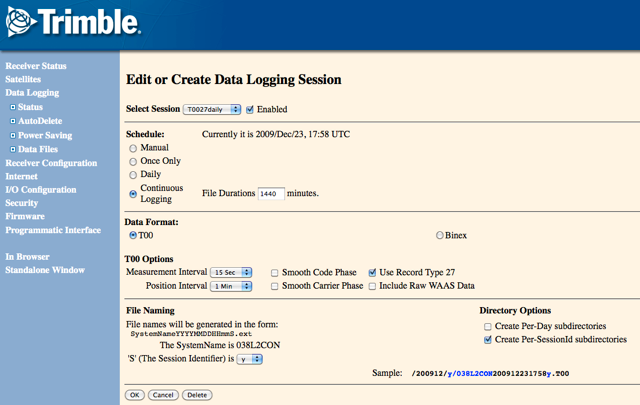
- Select "OK" to save the setting. (you may be prompted for a username and password).
Change the receiver’s configuration
- Click the "Receiver Configuration" link in the menu on the left hand side.
- Click the "L2 Tracking" link.
- Select "L2C and L2-Y-code" or "L2C or L2-Y-code" to enable L2C tracking.![]()
- Select "OK" to save the setting. (you may be prompted for a username and password).
3. Translate the file using "runpkr00" (available from this Knowledge Base article):
>>user$ runpkr00 -g -d $FILE.T00
If RT27 was used the resulting file will be named "$FILE.tgd", otherwise it will be named "$FILE.dat".
One more caveat if you’re using BINEX for logging or streaming with this configuration: The NetRS uses BINEX 7f-03 which can only handle one L2 observation at a time, not both P2 and C2 simultaneously. in FW version 1.2-0 and later when the receiver is configured to track both "L2C and L2-Y-code", any BINEX sessions will contain ONLY P2 - no L2C info will be available. The only way to get L2C in a BINEX stream or file is to set the receiver to track "L2C or L2-Y-code", in which case both the BINEX and ".T00" files (whether or not RT27 or RT17 was used) will contain only C2 for block IIR-M satellites and P2 for the rest. In this case if the +C2 option is not used when translating the BINEX data wil tecq there will be no L2 data for SV’s that do not broadcast L2C.
Here is a quick summary of what different file and stream types will contain when different L2C tracking options are selected.
| L2 OFF |
L2-Y-code only |
L2C or L2-y-code |
L2C and L2-Y-code |
|
| BINEX | No L2 at all |
P2 only |
C2 for block IIR-M/II-F satellites and P2 for the rest |
P2 only for all satellites |
| T00/RT17 | No L2 at all | P2 only |
C2 for block IIR-M/II-F satellites and P2 for the rest | P2 only for all satellites |
| T00/RT27 | No L2 at all | P2 only |
C2 for block IIR-M/II-F satellites and P2 for the rest | C2 AND P2 for block IIR-M/II-F satellites and P2 for the rest |